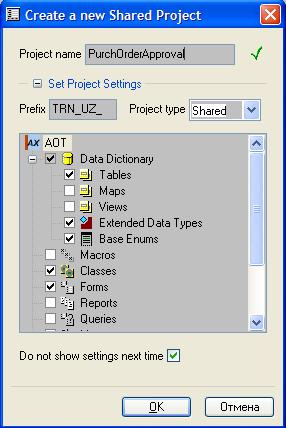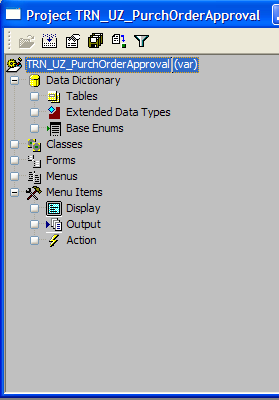Axaptapedia is now maintained by AgileCadence For more information please click here.
AxCreateNewProject
Contents
Short Description[edit]
Creates a Shared/Private project with selected project nodes and opens it in a new window:
Download Section[edit]
- Version 3.0.0 -- download (Only works in AX2012)
- Version 2.0.1 -- download (only the xpo. Tabax images can be downloaded from a different version)
- Version 2.0.0 -- download
- Version 1.3.2 -- download
- Version 1.3.1 -- download
- Version 1.3. -- download
- Version 1.2. -- download
- Version 1.1. -- download
Screen Preview[edit]
Installation[edit]
- Import the xpo project. (contains a class, a form and a menu item to run the class)
- Recompile all (in case of errors)
- Restart Dynamics AX client
- If you have Tabax installed, place Action_DEV_CreateNewProject.bmp (for Dynamics AX 3.0) or Action_DEV_CreateNewProject.png (for Dynamics AX 4.0) image from directory in zip file into the '<application>\Share\Include\tabax\plugs' folder ('<client>\Share\Include\Tabax\plugs' in a 3-tier installation)
- If you do not have Tabax installed, you can add the menuItem to a menu you like, for example, the GlobalToolsMenu, or the DevelopmentTools menu
- Start creating projects (it is a 2 click action!!)
Features[edit]
Version 3.0.0[edit]
- Modify version 2.0.1 so it compiles and run in AX2012
- Update the AOT item list to reflect new AOT nodes available in AX2012
- Changed the default set of checked nodes
- Copy objects button/function not taken care of
- Incompatible to previous versions of Dynamics AX.
Version 2.0.1[edit]
- Now the tool is compatible with Axapta 3.0, Dynamics AX 4.0 and Dynamics AX 2009
Version 2.0.0[edit]
- Now the tool is compatible with both the Axapta 3.0 and Dynamics AX 4.0
- The latest (1.3.2) version of the tool was used for this build
- important - The project was renamed to fit the naming conventions of Dynamics AX. The new name is DEV_CreateNewProject.
(If you want, you can remove the previous version (AxCreateNewProject). Leaving them in your application WILL NOT have unwanted effects on your system
Version 1.3.2[edit]
- When a project is updated, or "duplicated", the project settings are not stored, so that the node selections and project name & prefix are as they were last time the project was actually created.
Most of the developers have a fixed project prefix and name, and layout. But sometimes, rarely we have to modify the layout. Then, when we need to create another project, we have to reset the settings to the stardard layout we used. Well, now we do not have to do it outselves.
- The "Copy Objects" button is always visible now, only disabled when not needed - this is done to promote the using of this feature, as I gather that most devs don't even know that it exists. :)
- MenuItemButton text has been modified to show the behaviour when pressing Ctrl (updating a project)
- Another project group node was added to the dialog - More... This group node contains the rest of the Data Dictionary Nodes. By default, it is collapsed, because rarely used. The rest of the AOT nodes (SystemDocumentation nodes) will not be included.
Version 1.3.1[edit]
Fixed a small bug I stumbled upon recently: If you temporarily turn off the project prefix that contains a long name, and enter a long name for the project, the validation fails telling that the project name is too long - the CheckBox value is not analyzed.
Version 1.3[edit]
Now you can update an existing project adding new project nodes to it. Just select the project you want to update and hold the Ctrl key when calling the AxCreateNewProject tool. This will automatically initialize the Settings Tree with the project group nodes found in the selected project. Also, the warning confirmation message won't be shown when you press the OK button and the existence of a project with the same name is not considered an error in the image window.
Moreover, you can now selectively duplicate the objects of an existing project together with the project group nodes. In order to do this select an existing project for update and simply input a new name for the project. You will notice that a button Copy Objects will appear in the bottom left corner of the dialog window. Pressing this button will add the objects found in the selected project into the Settings Tree and will be copied into the new project as well. You will be able to deselect some of the objects (see Known Issues) if you do not need to carry them over to the new project.
Version 1.2[edit]
Modified:
- Project Settings are not Hidden any more - instead the form is made resizable, and saves the selected size on close. So you can make it look the way you prefer.
- SysDevelopmentBasic SecurityKey set on the MenuItem
- The root node of the tree now contains the current project name
- Project icon instead of axapta icon for the root element
- Some code updates to use more of the standard functionality (work with tree mostly)
Added:
- Possibility to insert a placeholder into the Project Prefix - so far only two: %u inserts the current user Id and %d inserts the current date.
- Now you can temporarily turn off the Project Prefix to create a project that doesn't correspond with you everyday work
- A checkbox near the root node to allow selecting ALL or NONE nodes for the entire project
- A tooltip to the image window showing the kind of error with the project name.
Version 1.1[edit]
- Added the project node Jobs into the settings tree - now it's possible to add this project group into the created project as well.
Version 1.0[edit]
- AxCreateNewProject is a nice tool to help you get started on a project - it will create a shared or a private project with specified project nodes for you and open it in a new window, so that you can start edding objects right away.
- (also included: a bmp file to add this tool as a plugin for Tabax)
User Guide[edit]
- When you open the menuItem (click the button on Tabax toolbar, for example), you will be prompted with a form containing settings for the new project.
- The first time all the settings will be shown (the default values set) and you will be able to choose the Project type, the prefix for the project name, specify the project nodes you want to create in your project.
- If you set the "Do not show settings next time" checkbox, the next time you use the tool you will be prompted with the same form, but only the name of the project will be shown
- The rest of the settings is still available - you just have to click the + sign near the "Set Project Settings" line.
- The Project name prefix will be concatenated with the project name when you click OK.
- If there are errors in the project name, i.e. the name is too long or contains illegal characters, the project will not be created and the user will return to the dialog form and will be able to correct the mistakes
- Next to the project name there is an indicator to show you, whether the name of the project (with prefix) is valid. It is green if everything is OK and turns red, if something is wrong.
- If you type in a name that already exists, the indicator will also turn red. If you still press OK, you will be prompted with a dialog asking whether you want to update the existing project adding new nodes into it. If you press "No", you will be returned to the previous dialog and will be able to change the settings.
Known Issues (small inconveniences)[edit]
- when a project is selected for copying including the objects (Copy Objects button pressed), unselecting all the object nodes belonging to a project group causes the group to be unselected as well (standard tree behavior)
I am not sure I am going to include a solution for this. A workaround is to selected the created project for updating right after it has been created and select the missing groups.
- When the project prefix contains a %d special symbol, and the project is selected for update, the symbol is converted into the current date. If the date specified in the project being updated is not today's date, the prefix won't be used (it will be temorarily turned off and the entire project name will be fitted into the Project Name field).
- The same goes for %u symbol, for projects created by other users.
- Some of the AOT nodes are not exposed - this is on purpose. The nodes used much less frequently are excluded to simplify the selection options for the user.
Suggestions[edit]
- Update the User Guide
- Create a flash explaining the different options